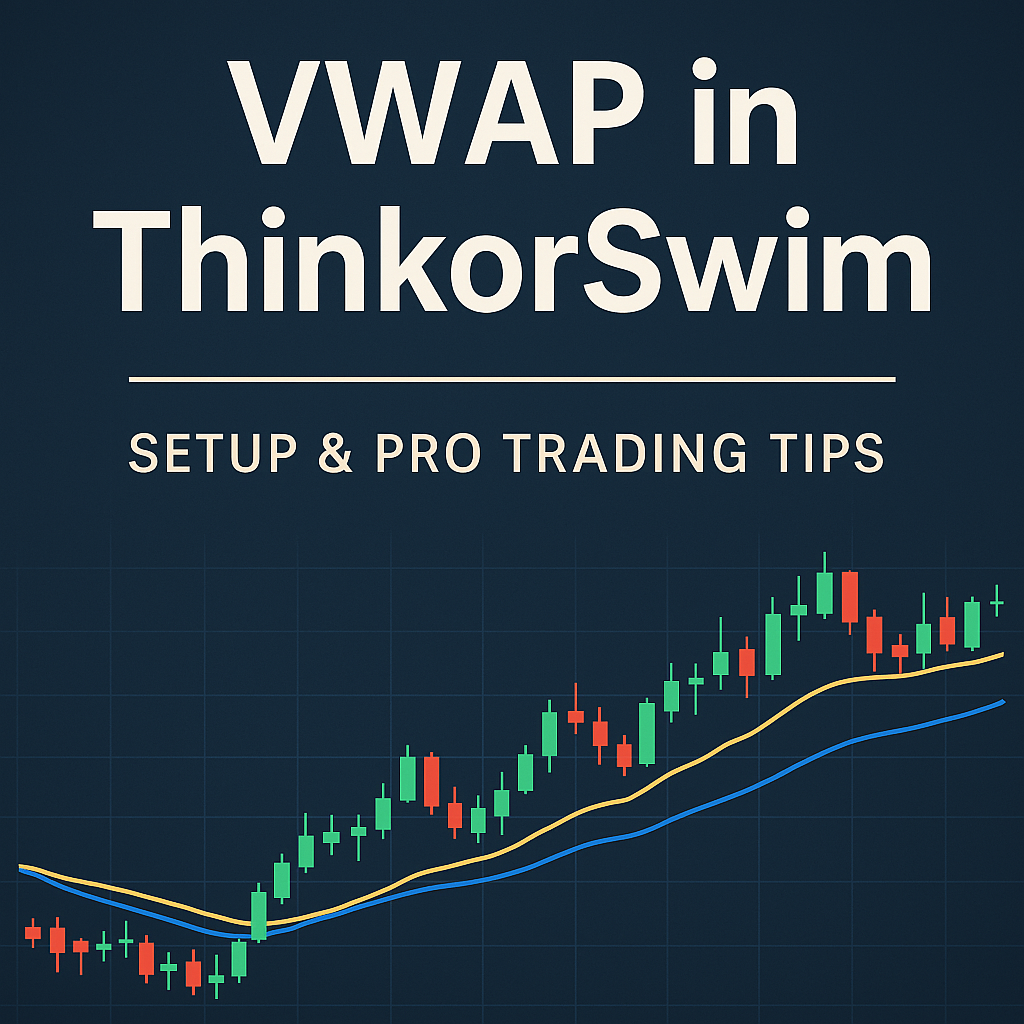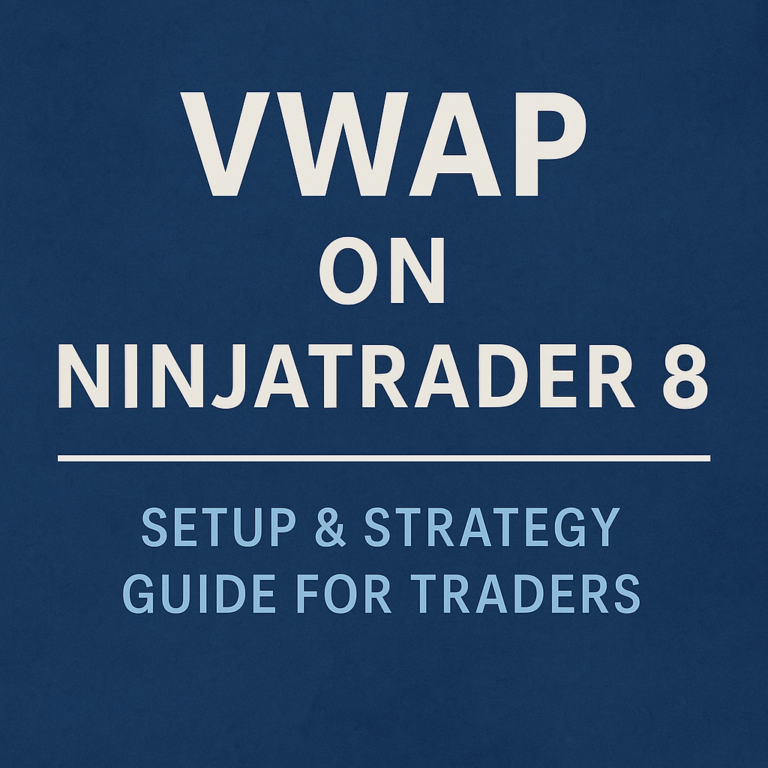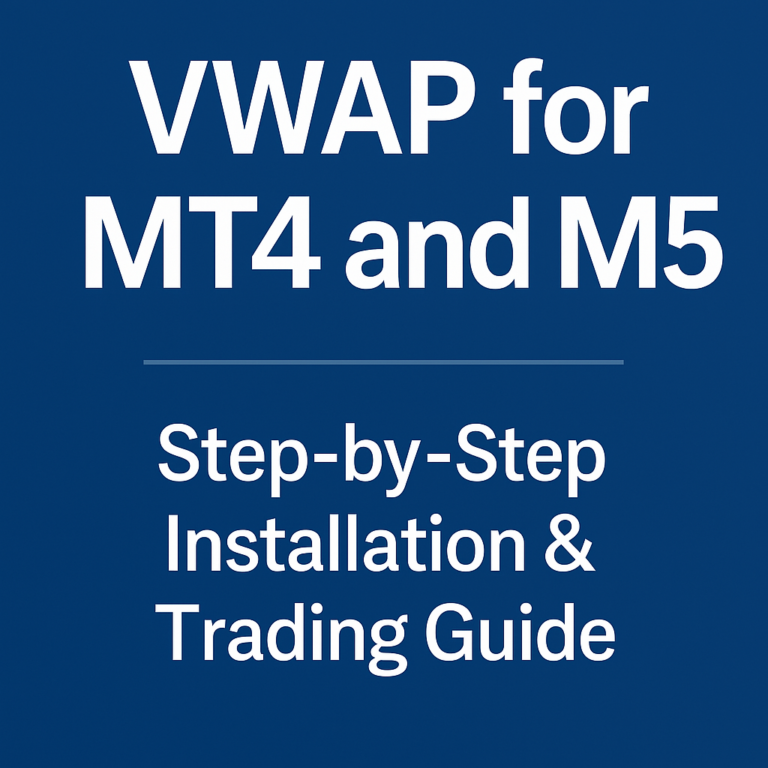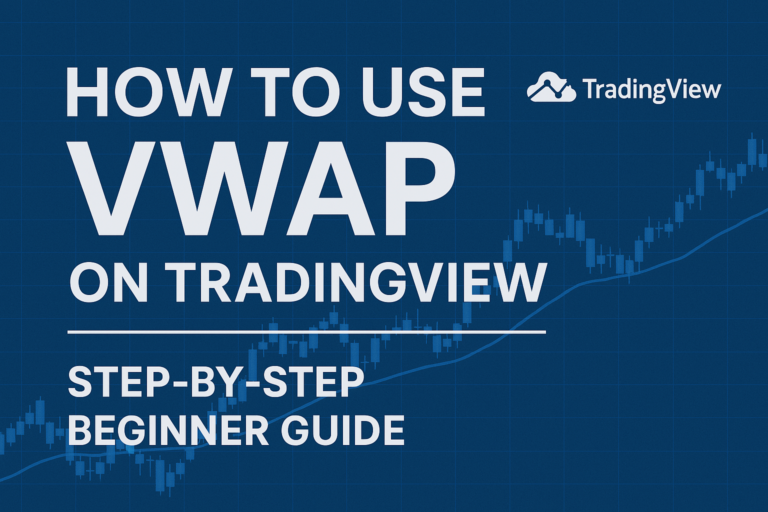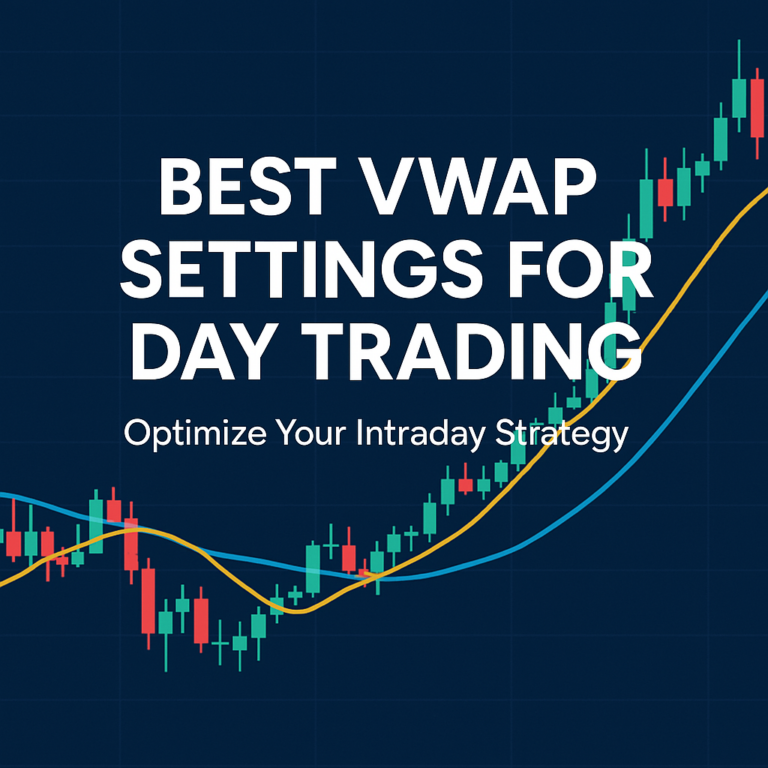VWAP in ThinkorSwim: Setup and Trading Tips
Introduction
ThinkorSwim (TOS) by TD Ameritrade is a favorite among active U.S. traders. It offers built-in VWAP functionality, making it easy to use for intraday strategies. In this post, you’ll learn how to add, customize, and use the VWAP indicator on ThinkorSwim.
Does ThinkorSwim Support VWAP by Default?
Yes! VWAP is a built-in indicator in ThinkorSwim.
You don’t need any plugins or downloads.
How to Add VWAP in ThinkorSwim
- Launch TOS and Open a Chart
- Go to Charts tab
- Open your desired symbol (e.g., SPY, AAPL, TSLA)
- Add the VWAP Indicator
- Click on Studies > Add Study > All Studies > V > VWAP
- Alternatively, use the search bar and type “VWAP”
- Customize VWAP
- Click on the gear icon next to VWAP in the Studies section
- Adjust line style, color, and whether to show deviation bands
What Are VWAP Deviation Bands?
Deviation bands show how far the price is from VWAP.
- +1 or -1 deviation = standard price zones
- Helps spot overbought/oversold conditions intraday
You can enable/disable them in VWAP settings.
Best VWAP Timeframes in ThinkorSwim
- 1-minute
- 5-minute
- 15-minute
Avoid using VWAP on daily/weekly charts as it resets each session.
VWAP Strategy Example in TOS
VWAP Pullback Entry:
- Wait for price to trend above VWAP
- Look for retracement back to VWAP
- Confirm with bullish reversal candle or volume spike
- Entry = bounce off VWAP
- Stop-loss = below VWAP
ThinkorSwim Tips for VWAP Users
- Use VWAP with Volume Profile for confluence
- Enable chart bubbles for easy price visibility
- Combine VWAP with MACD or RSI for better signals
📧 Call-to-Action
Want access to custom VWAP tools and TOS setup files?
Join our newsletter and start trading smarter today!